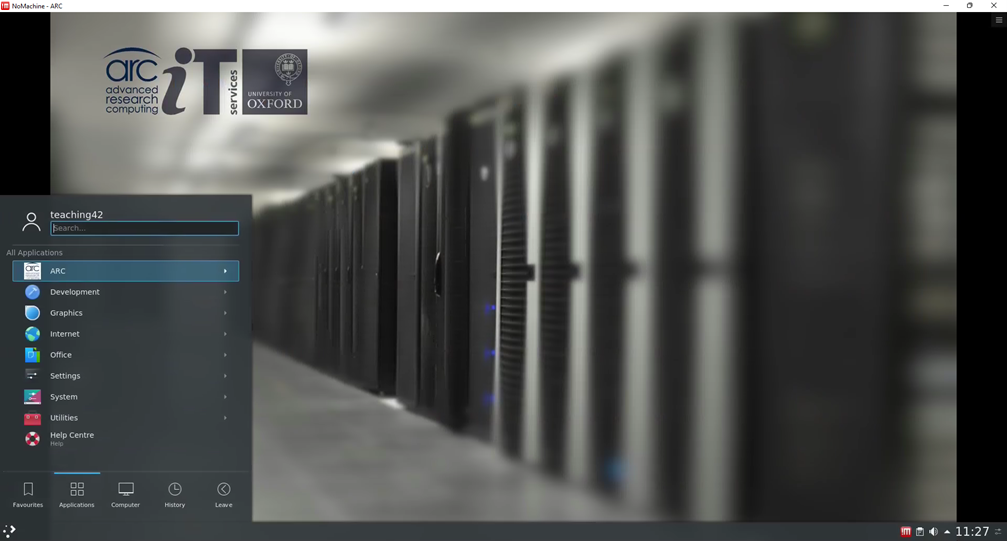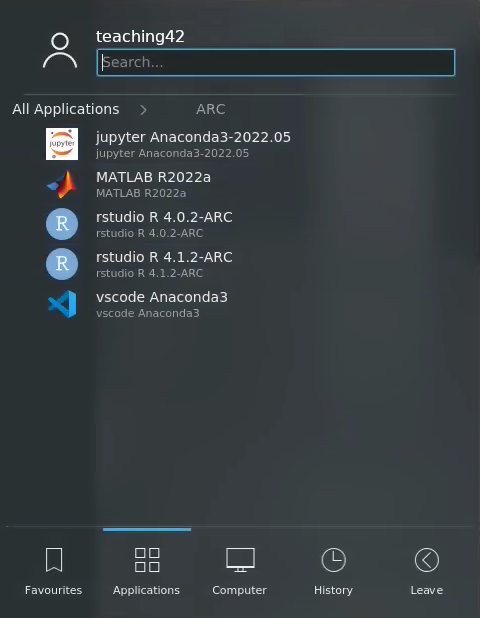Using the ARC desktop environment
ARC provide a graphical login service, to facilitate access to GUI applications such as RStudio, Jupyter Notebooks, and ANSYS Workbench. This service uses NoMachine NX to provide a remote desktop.
In order to use this service, you must be connected to the university network or be remotely connected via the university VPN service. See Connecting to ARC for details how to connect to the graphical login nodes.
NoMachine NX allows you to detach from a session, and reconnect to it later - simply close your browser or NX client windows. Processes on the NX nodes will continue to run once you’ve detached. You can reconnect to a session later; your running sessions will be presented to you when you reconnect. However, exiting a session (or logging out of the desktop environent) will terminate the session, terminating all processes running within it.
Once you have connected to the NX service by one of the described methods, you will be presented with the ARC desktop environment as shown below:
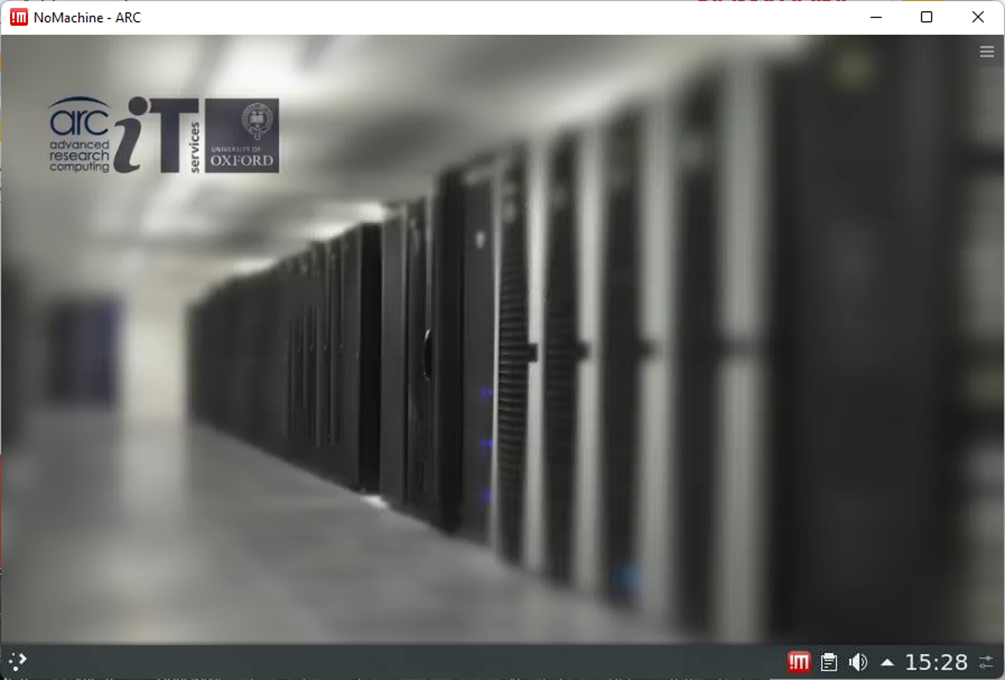
You can use the menu bar at the bottom of the window to access applications or, as in the example below, open the Konsole terminal window:

It is possible to access the clusters from the ARC desktop environment. Open a terminal as described above, and run:
module load cluster/arc
to access the ‘ARC’ cluster or:
module load cluster/htc
for access to the ‘HTC’ cluster.
The graphical login nodes provide fast access to the data file system; they can (and should) be used for pre- or post-processing.
Note
While it may look like you have your own Linux desktop to work with, the interactive nodes where you are running this desktop are shared with other ARC users, and should not be used to run computationally demanding jobs.
To run applications that are more demanding, please open a Konsole shell window and start an interactive X11
session on a compute node by following the instructions below:
To run an interactive session on the ARC cluster:
module load cluster/arc
srun -p interactive --x11 --pty /bin/bash
To run an interactive session on the HTC system:
module load cluster/htc
srun -p interactive --x11 --pty /bin/bash
Running applications from the desktop
There are a number of predefined applications which you can find under the ARC sub-menu, within the Applications section of the main menu bar, see below for examples:
Applications|ARC Sub-menu
Clicking on these menu items will start up the appropriate version of the specified application, with any other required modules automatically loaded.
Note
If you need customised versions of applications or supporting modules (such as custom Anaconda virtual environments) you should load/activate and run these as
appropriate from the Konsole command window, in the same way as the ARC or HTC systems.