Configuring NoMachine client access
Step 1: After starting the client, click Add on the first screen to add a new connection. On the next screen give the connection a name, in the example below we have used ARC you must specify the host as nx.arc.ox.ac.uk and click Connect
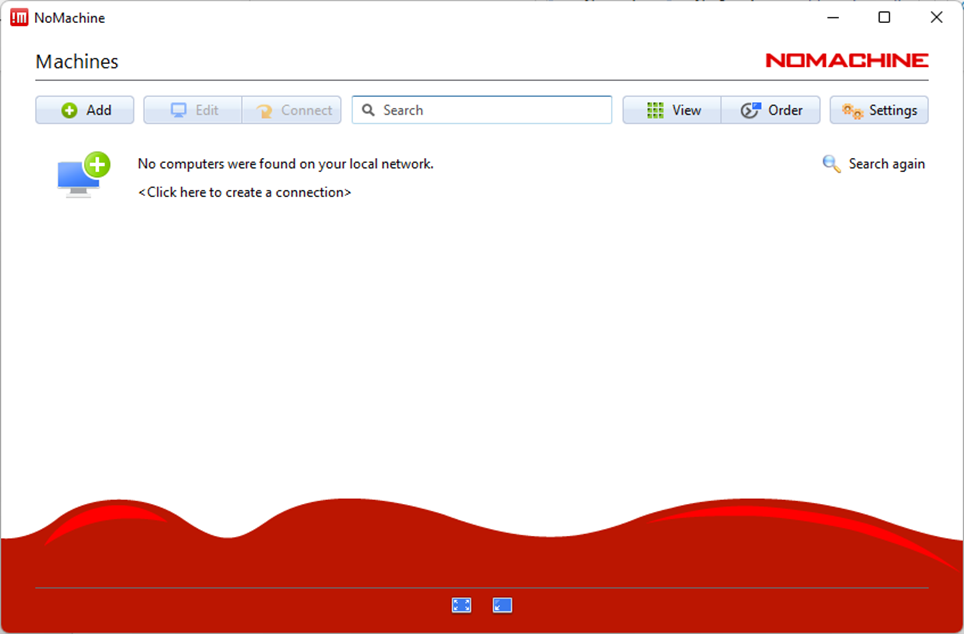
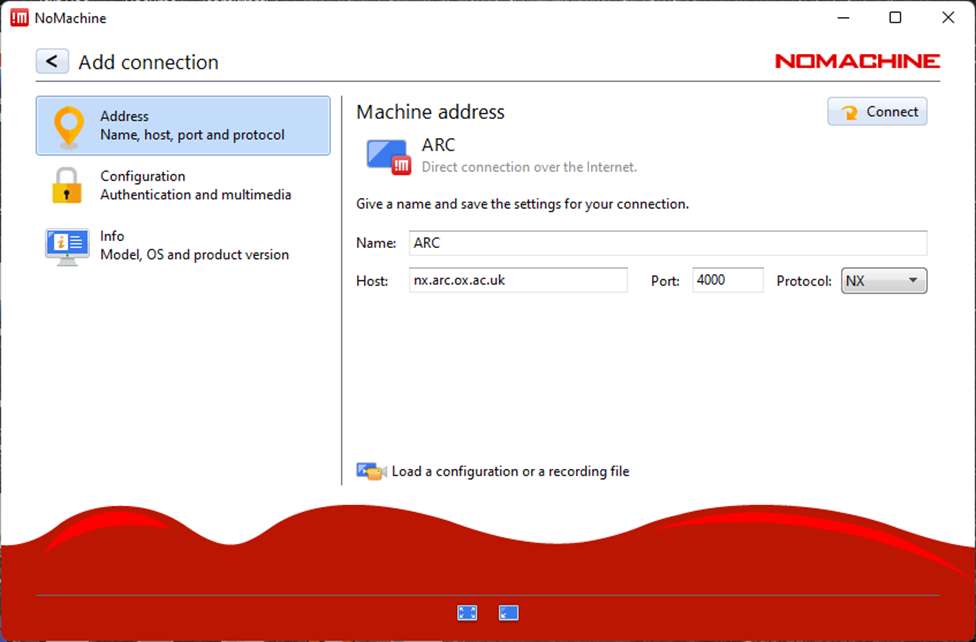
Step 2: Enter your ARC username and password:
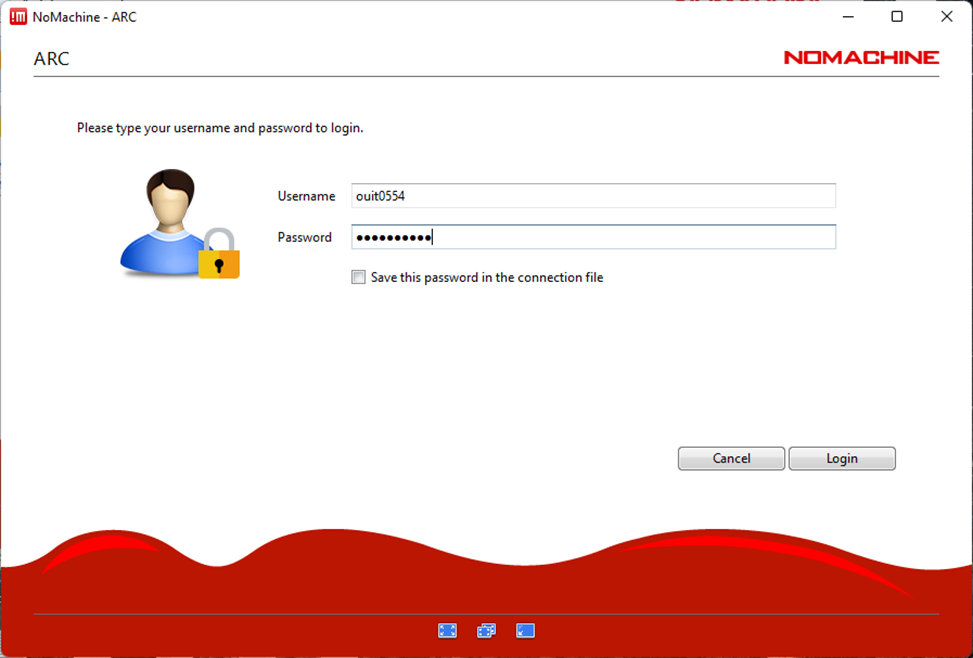
Step 3: Either connect to an existing desktop session if you have one, or use the New Desktop button to create a new session…
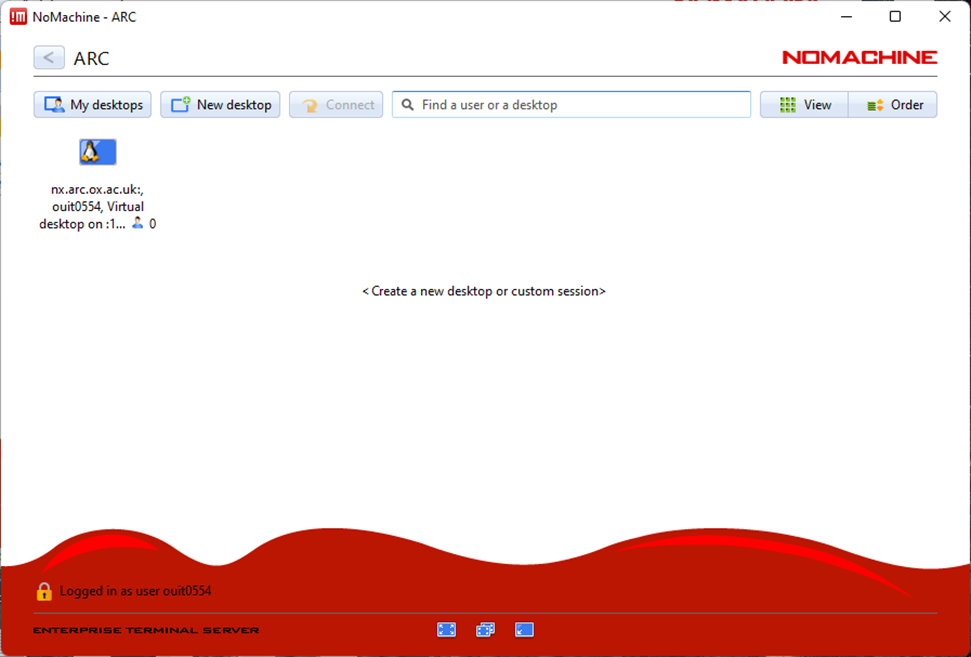
…then double click the Create new virtual desktop button to complete the process.
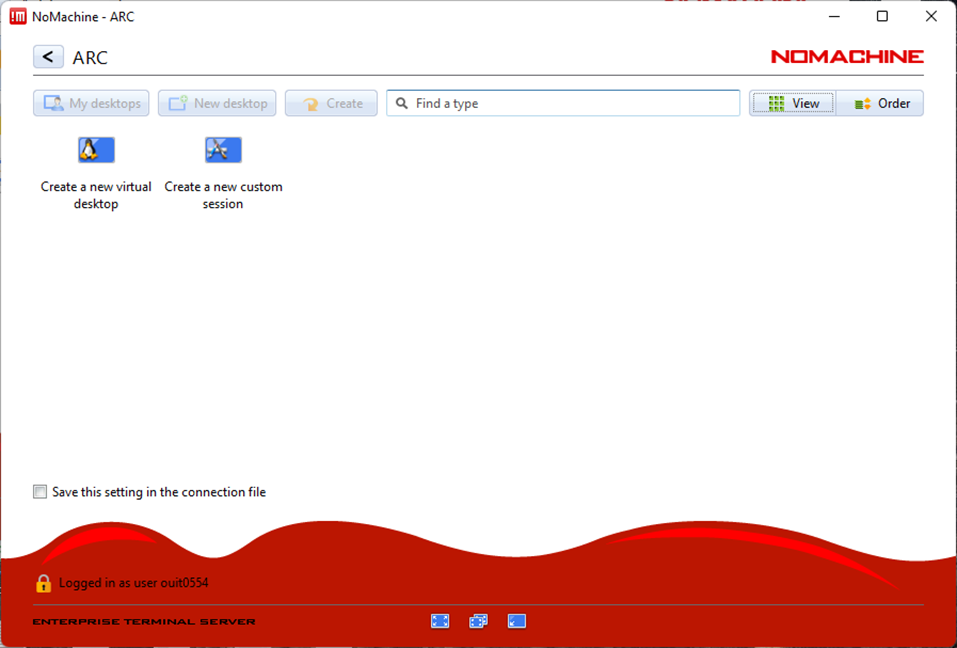
Step 4: Use the options on the following screens to configure how you would like the remote desktop session to be displayed on your local machine:
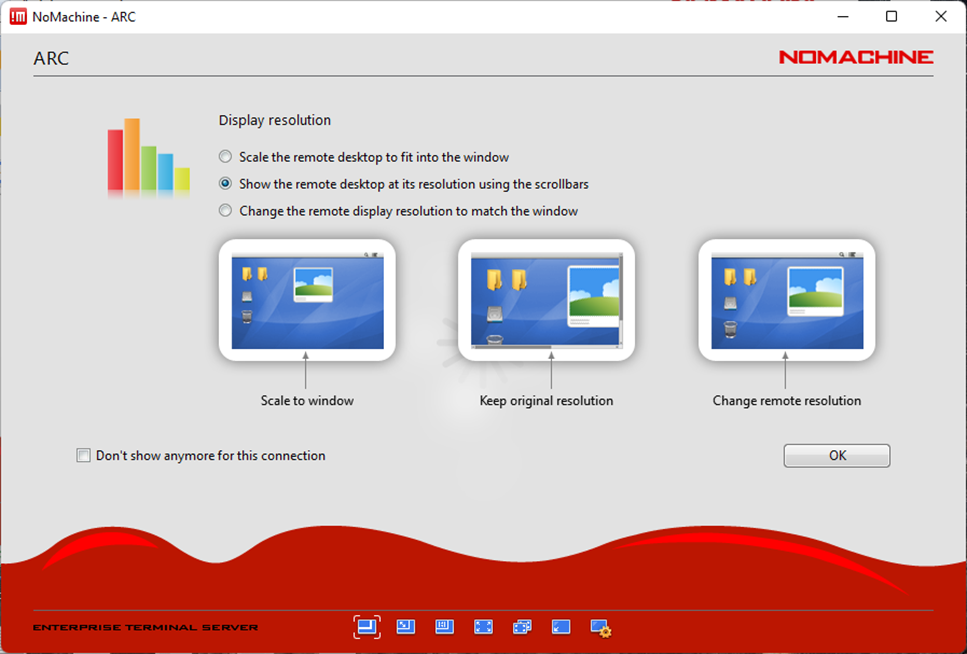
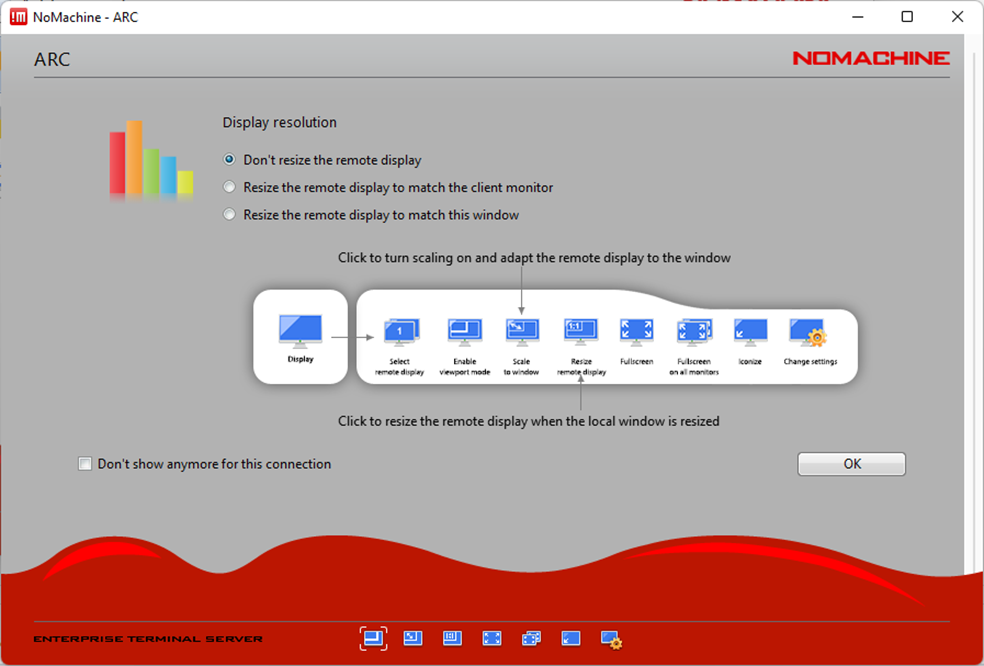
After clicking OK the connection will be made and you will be presented with the Linux KDE desktop in a window on your machine. The menu bar for accessing applications is at the bottom of this window.